Magic Card – Documentation
A unique, interactive application designed to develop creativity.
This application, in addition to the mentioned purpose, is also a very good trigger of the energy release process, facilitated by visual stimuli.
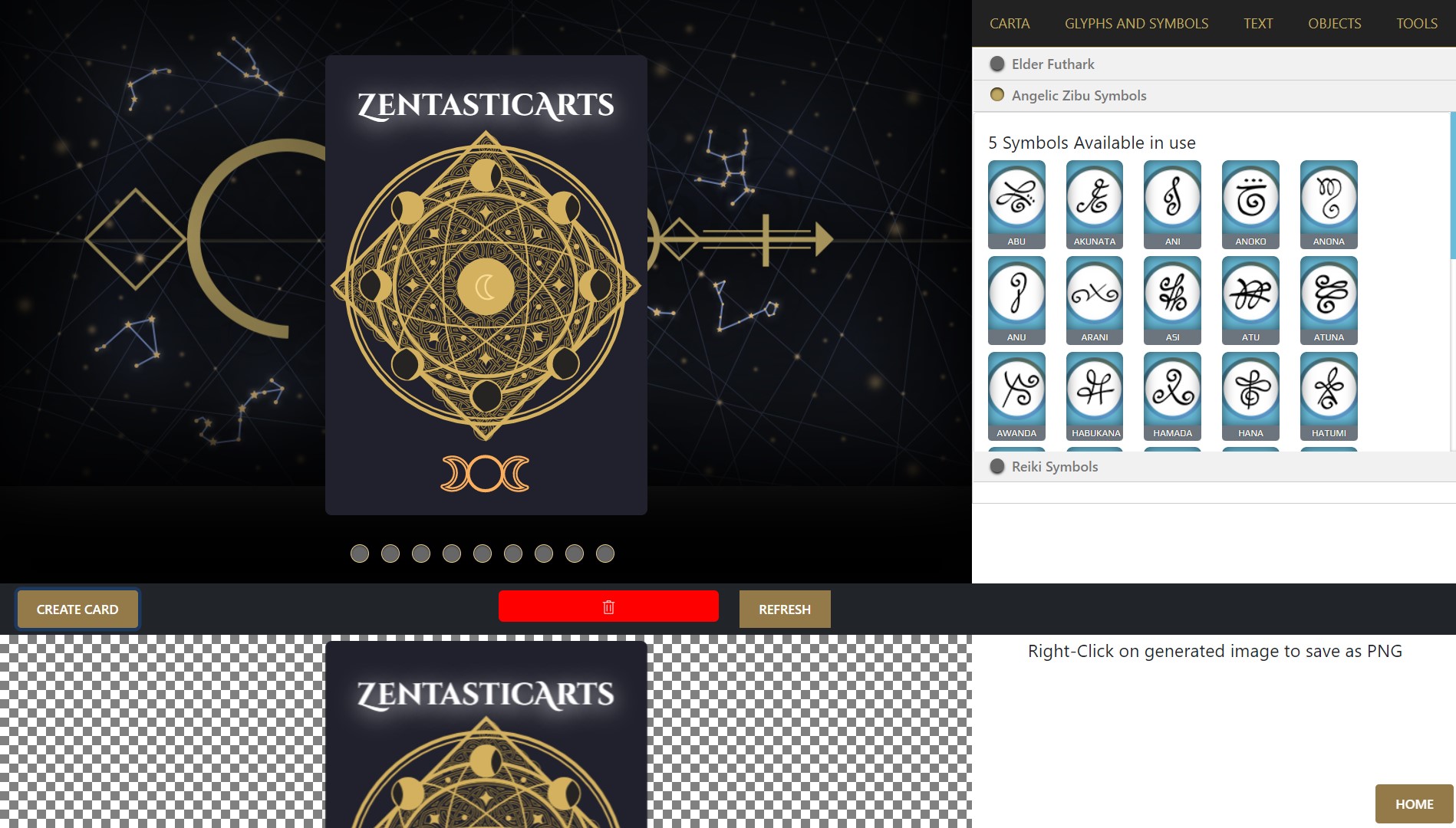
User Interface (UI)
Main Window. Positioned on the left, it displays the Magic Card in “default” state (starting from scratch – empty card).
You can interact with some of the components directly in the Main Window.
Main background graphic can be changed using the round buttons under the card, 9 main options plus 3 special options from the left options panel (Objects > Environment Background)
Note: All items outside the Card are NOT rendered in generated PNG image.
Options Panel
Positioned to the right of the Main Window, it contains a series of functions divided into several sections.
- Carta
- The Frame – 7 Emblems, 11 card background graphics, background color
- Rune – Symbols: 4 Alchemy Symbols, 12 Rune Symbols, 12 Astrological Symbols, 5 Phases of the Moon
- Center – Symbols : 5 center symbols / Celtic Knot, Goddess (3 moons), God (horned god), New Moon (hollow circle), Full Moon (filled circle)
- Glyphs and Symbols
- Rune Elder Futhark – set 24 black / gold
- Rune Elder Futhark – set 24 blue / white
- Zibu Angelic Symbols – 35 symbols
- Reiki symbols – 4 symbols
- Text
- Add Text – Option to type short text
- Font Options – 14 available fonts, size, color, shadow effect
- Text Style – opacity, up / down repositioning, letter spacing
- Objects (are not rendered on the generated card)
- Environment Objects and Elements
- Candle – animated, change candle color, flame color, light color. It can be moved with the mouse pointer
- AlpMagi circle – animated and activated by the mouse, the option to change the left and right texts as well as the text color. Font Script Alphabet Magi
- Empower Elements
- 4 visual effects buttons applied to the Card. Water, Fire, Earth, Air
- Environment Background
- 3 background graphics to visually empower the Magic Card
- Environment Objects and Elements
- Tools Tab
The app page has “quick tips” and notes to help describe functions and available options.
Buttons
Use Generate Card button to generate the Magic Card when ready to download — right click on generated card to save as PNG .
Refresh button does exactly what the name suggests, refresh page and all previous editing is reset to default state.
How many Magic Cards can be edited and saved? Unlimited number of cards.
For other questions, suggestions or feedback, please use the support forum.