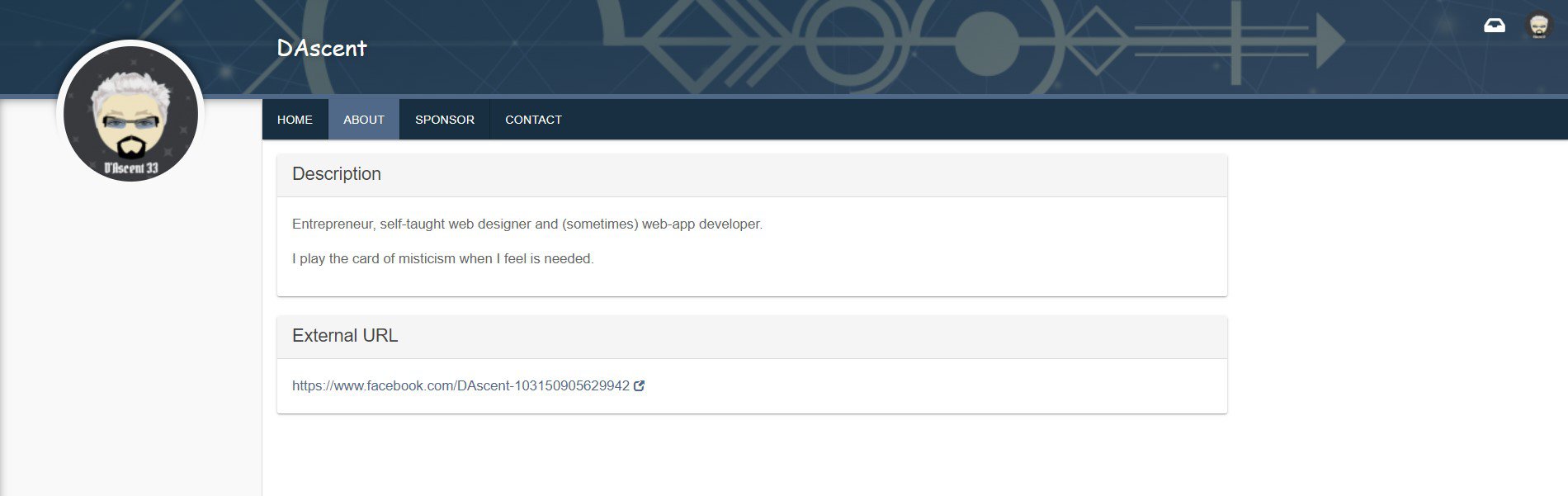The Magic starts here. Profile Settings.
General Info
Entry point for Profile Settings is via Dashboard or from any page of the ZentasticArts platform when click the top-right avatar.
Profile Settings is used for customizing user’s profile page, set Privacy and advanced customization of landing page.
Basic customization includes adding the user’s Avatar.
Upload avatar image. Choose file option then, click Upload button. Pretty straight forward.
For best results we recommend square images like 125×125, 255×255, 300×300, 500×500.
Avatar Generator web app can be helpful to create and generate custom avatars.
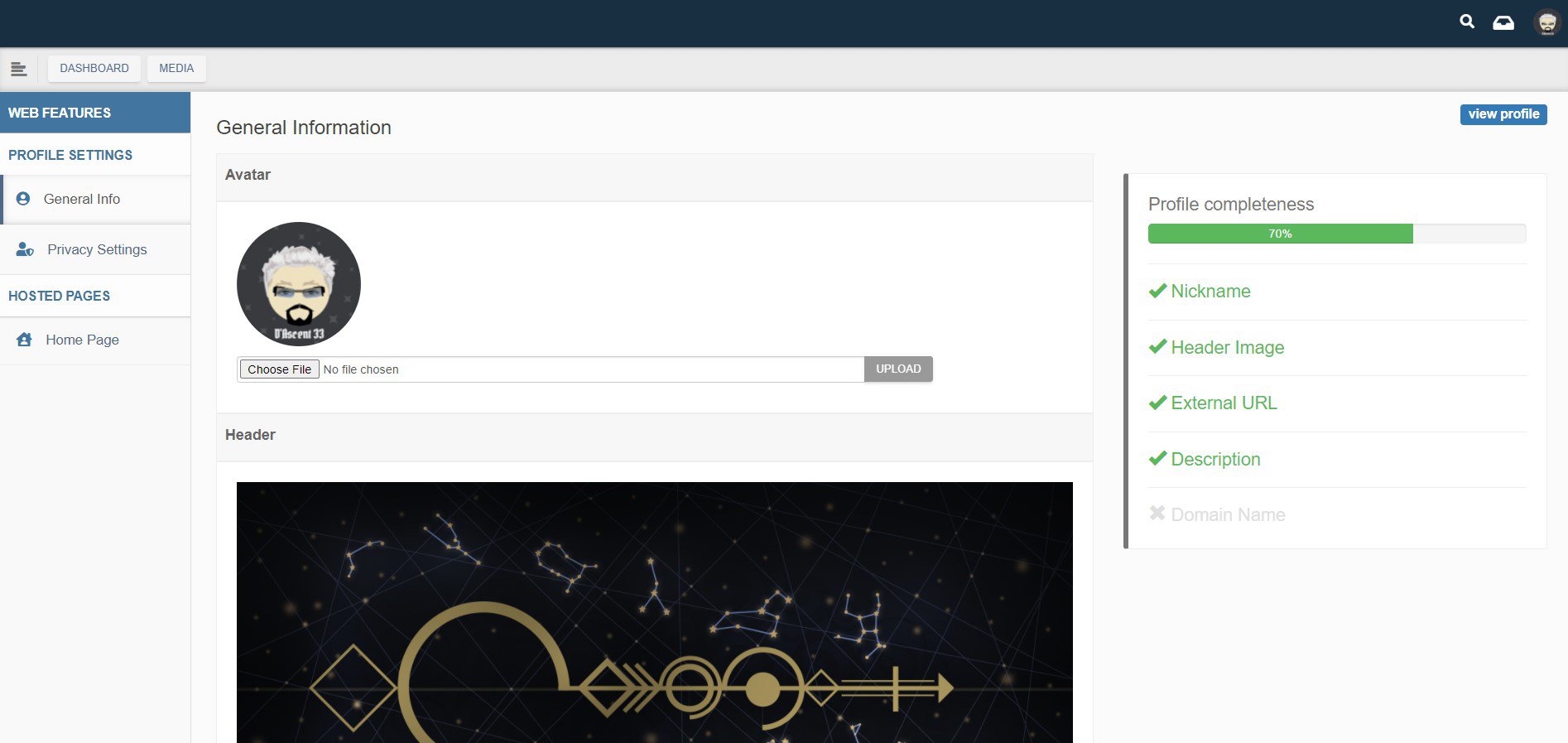
Upload Header image. This image shows on public profile same as the avatar.
Upload avatar image. Choose file option then, click Upload button. Recommended dimensions for header image is 1920×1080 pixels.
If user’s profile doesn’t use advanced customization, the landing page is showing the flipping card and the above mentioned header image as full background of the page.
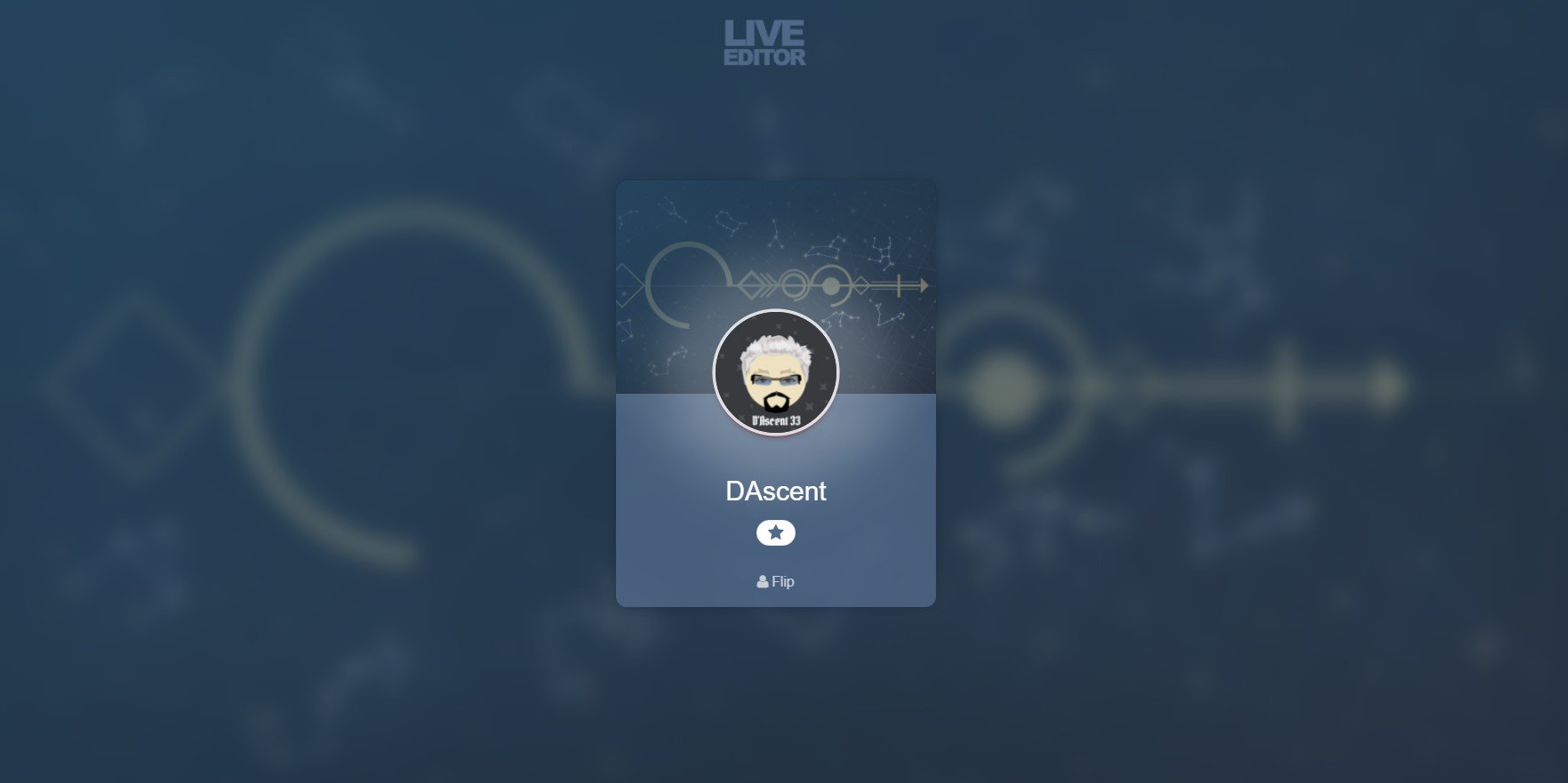
Option – flip card animates the user card and flips to show additional content. A link (Read More) will direct visitor to user’s About page with full (extended) content.
Nickname or Alias is the username displayed public. We recommend easy to read usernames and skip emoji.
Description. Editable text box which display the content from About tab, Description area for public view.
External URL. As the name of this field suggests, an external URL can be added. This will be visible on user’s profile About tab (just below Description).
Save button. Apply and update user’s profile.